About
DynamicResource is a Component that implements resource declaration manifest that registers it within DDM sub-systems as resource.
The component has integration with Tags Tool module that allows to define runtime tags to the resource. That allows categorization of such resources to fact access at runtime.
Using
Creation
For creation of a new Dynamic Resource within a project you need to follow a few simple steps.
- Create a
Resourcesfolder in theProjectwindow. The folder will make the resources located inside visible to search engine. - Create new
GameObjectusingHierarchywindow that will be used as resource or select exists object that you want to turn toDynamicResource. - In the
Inspectorwindow pressAdd componentbutton and navigate by following directory in drop-down list
Doloro GDK / Doloro Data Management / Dynamic Resource
The component has been added to the object.
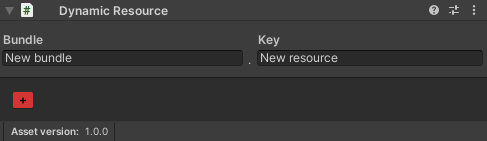
After finishing the adjustment of the game object to a state as you what to distribute it,
drag and drop the game object from the Hierarchy window to Resources folder created at the first step.
Signature
Signature is a most important part of the Dynamic Resource. It works like a personal access address leading toward resource instance.
| Field | Tooltip |
|---|---|
| Bundle | Works similar to namespace and allows to allocate resources with the similar case at the same project without conflicts. |
| Key | Key of the resource itself to direct access via the DynamicResourcesDatabase. |
In common case the signature should be unique for each resource, but the system does not prevent names collision. Some systems like a Merge Tool or Patch Tool managing resources with the same signatures as a part of whole, that allows to supply certain resource with new features / objects or modify them along with scripts.
See also: Doloro.DataManagement.DynamicResources.DynamicResourcesDatabase
Version
Version of the resource allows to determine is the faced version is more relevant than other.
You may set a version. For this:
- Click the version label.
- Enter new version in appeared text field following the next rules:
- Version parts must be divided with the
.symbol. - Letter modifier can be added after all digit data.
- Version parts must be divided with the
- Press
Confirmbutton to apply changes.
Tags
By pressing + button into intermediate GUI zone you cad defied tags applicable to the resource.
That will allow you to categorize the resource within internal data base and use it at any custom system using tags in its logic.
To remove tag from the resource just click over it.
More about Tags using you can find at Tags Tool category.
Custom resource
During development you may face requirements to create a custom class derived from the DynamicResoruce.
DDM do not interferes with this. Any internal data base will work with such resource without any issues.
Runtime
To create a runtime part of custom dynamic resource you just need to create a new script by following pattern.
Where CUSTOM_D_RESOURCE_CLASS is a name of your class and source file.
Editor
If you want to re-use default DynamicResoruce editor inspector, you need to create a custom editor script following next pattern.
- Warning
- The script must be located at an
Editorfolder.